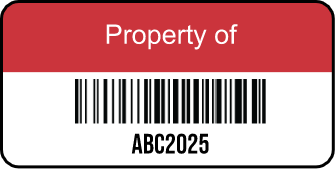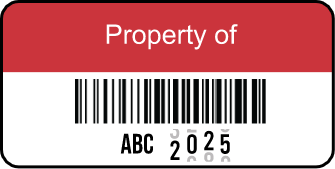Comprehensive Guide to Barcode Types
Barcodes play a crucial role in modern businesses, helping streamline inventory management, retail sales, and logistics. There are several barcode types, each serving specific industries and applications. Choosing the right barcode type ensures efficiency, accuracy, and compatibility with scanning systems. In this guide, we’ll explore the most popular barcode types and their best uses.
| Barcode Type | Description | Common Uses | Characters Supported |
|---|---|---|---|
Code 39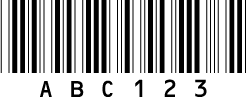
|
The most popular, general-purpose barcode that can be read by virtually any barcode reader. It’s similar to, but not as compact as, the Code 128 barcode and is used extensively by the automotive industry and for asset tracking. |
● Manufacturing |
Upper case alphanumeric (including special characters) |
Code 128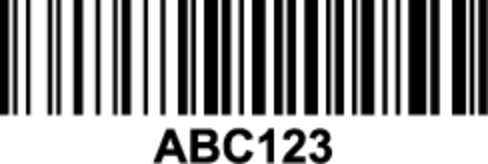
|
These compact, high-density barcodes are used for barcode applications that have larger sets of numbers. Often used in the supply chain industry, these barcodes support any character in the ACSII 128. |
● Retail |
Upper and lower case alphanumeric (including special characters) |
QR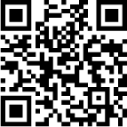
|
QR codes are a type of 2D matrix barcode that provide easy access to information through a smartphone and are often used for applications with a strong consumer focus, including product labels or marketing purposes. |
● Retail sales |
All |
Data Matrix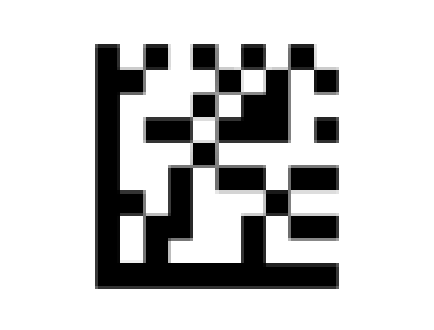
|
Data Matrix codes are 2D barcodes of black and white modules arranged in square or rectangular patterns. They are compact and ideal for labeling small items. Data Matrix codes have high fault tolerance and fast readability. They can store up to 2,335 alphanumeric characters. |
● Retail sales |
All |
UPC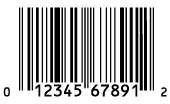
|
UPC (Universal Product Code) barcodes are required for all retail products and are mainly used in the United States. |
● Retail sales |
Numeric only |
EAN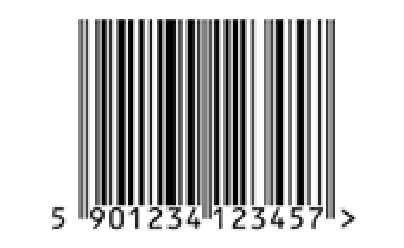
|
UPC (Universal Product Code) barcodes are required for all retail products and are mainly used in the United States. |
● Retail sales |
Numeric only |
Types of Barcodes FAQs
Barcodes encode product or inventory information using a pattern of black and white bars or squares. To read a barcode, you need a barcode scanner or a smartphone with a barcode scanning app.
- Position the scanner: Align the scanner with the barcode so that the red laser line or scanning area covers the entire code.
- Scan the barcode: Press the scan button and wait for the scanner to capture the code.
- Interpret the data: The scanner will decode the barcode and display the information on a connected device, such as a POS system or computer.
Different barcode types, such as UPC, QR, and Data Matrix, store different kinds of information, ranging from product details to website URLs. For a complete guide on barcode types and their uses, check out How to Choose the Right Barcode.
Excel does not have built-in barcode generation, but you can create barcodes using a barcode font or an Excel barcode generator add-in.
Method 1: Using a Barcode Font
- Download a barcode font like Code 39 or Code 128.
- Enter your data (product codes, serial numbers) into a column.
- Apply the barcode font to the column to generate scannable barcodes.
Method 2: Using an Excel Barcode Add-in.
- Install a barcode generator add-in from the Microsoft Store
- Select the data you want to convert into barcodes.
- Choose a barcode format and generate the barcode image.
For a step-by-step guide on printing barcode labels and ensuring scannability, visit How to Create Barcode Labels.
If you have a PDF containing product details, order numbers, or inventory lists, you can convert this information into barcode format using specialized software.
Steps to Convert PDF to Barcode
- Extract the required text: Use a PDF reader or converter tool to extract numbers, SKUs, or product IDs.
- Input the data into a barcode generator: Online barcode generators allow you to enter extracted text and choose a barcode format (QR code, Code 128, Data Matrix, etc.).
- Download and apply the barcode: Save the barcode as an image or embed it in documents, packaging, or asset tags.
This is particularly useful for tracking inventory and automating document processing.
Some products include expiration dates encoded within their barcodes, especially in GS1-128 and Data Matrix barcodes.
- GS1-128 Barcodes: The expiration date is stored in a 6-digit format (YYMMDD) within an Application Identifier (AI).
- QR Codes: Often link to a website where expiry details are displayed.
- Lot Codes on Food Packaging: Some barcodes contain a batch number, which can be checked against a manufacturer’s database for expiry information.
Barcode scanners come in different types based on their scanning technology and usage:
- Laser Scanners: Common in retail stores for quick scanning.
- CCD (Charge-Coupled Device) Scanners: Used for close-range barcode scanning, such as in libraries or POS systems.
- 2D Area Imagers: Can scan QR codes, Data Matrix, and PDF417 barcodes from screens and paper.
- Omnidirectional Scanners: Used in grocery stores to scan barcodes from multiple angles without precise alignment.
Each scanner type is suited for specific industries and scanning needs.
Microsoft Word allows you to create barcodes using barcode fonts or add-ins:
Method 1: Using a Barcode Font
- Download and install a barcode font (e.g., Code 128).
- Type your product codes or serial numbers.
- Change the font to the barcode font to generate a scannable barcode.
Method 2: Using a Word Barcode Add-in
- Install a barcode generator add-in.
- Enter your data and select a barcode format.
- Insert the generated barcode into your Word document.
Barcode scanners simplify data entry by quickly capturing encoded information. To use a scanner:
- Turn on the scanner: If it’s wireless, ensure it’s connected to your device via Bluetooth or USB.
- Position the barcode under the scanner: Make sure the entire barcode is visible within the scanning area.
- Press the scan button: The scanner will beep, indicating that the barcode has been successfully read.
- View the scanned data: The decoded information will appear on your connected device, whether it’s a computer, POS system, or mobile app.
If your scanner fails to read a barcode, issues like barcode damage or poor printing quality could be the cause. Learn how to troubleshoot these problems with Fixing Damaged Barcodes on Asset Tags.
Yes! Many modern barcode scanners and mobile apps can read barcodes from images. You can:
- Use a mobile app: Apps like Google Lens and dedicated barcode readers can scan barcodes from images.
- Upload to an online barcode reader: Websites allow you to upload an image and extract the barcode data.
- Use a POS system: Some retail systems can scan barcodes directly from customer smartphones or images.
This feature is useful for e-commerce, contactless payments, and online shopping.
A barcode system helps warehouses track inventory, streamline operations, and reduce human error. Here’s how to set one up:
- Choose the right barcode type: 1D barcodes (like UPC, Code 128) are best for simple inventory tracking, while 2D barcodes (QR, Data Matrix) can store more details.
- Label products and storage areas: Print durable barcode labels for shelves, bins, and items.
- barcode scanners: Handheld or fixed-mount scanners allow workers to track stock movement.
- Integrate with warehouse management software: Ensure real-time inventory updates by syncing barcode scans with a database.
- Train staff: Employees should be familiar with scanning procedures to ensure smooth operations.
Barcodes come in various formats, each serving different industries such as retail, logistics, healthcare, and manufacturing. If you’re wondering “What type of barcode is this?”, refer to the image below to compare its structure with commonly used barcode types.
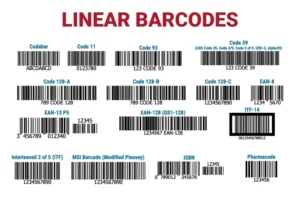
Common Barcode Types:
- UPC (Universal Product Code) – Used in retail and grocery stores.
- EAN (European Article Number) – Similar to UPC but used internationally.
- Code 39 – Alphanumeric barcode used in manufacturing and military applications.
- Code 128 – High-density barcode for shipping and supply chain management.
- ITF-14 (Interleaved 2 of 5) – Used for carton packaging in logistics.
- Codabar – Found in libraries and blood banks.
- ISBN – Used for books and publications.
- Pharmacode – Used in pharmaceutical packaging.
How to Identify Your Barcode:
- Compare the structure – Look at the barcode in question and match it with the image below.
- Check the number of digits – Different barcodes have unique digit patterns.
- Match industry use cases – Retail barcodes differ from logistics and healthcare barcodes.